Learn how to add or a remove a user on your Unearth account.
Add a User
As your team grows, you will need to add more user accounts to your Unearth account. We have made it easy to add as many users as your platform allows. You can either add a new user to the entire account (as explained here) or you can add a new user to an individual project. Let's see how to add a new user to the entire account!
- Start on your Account Homepage and click the '+' on the left side of the screen.
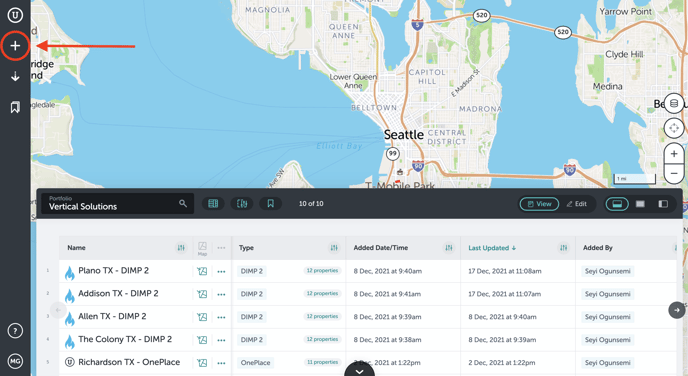
- A window will open that allows you to either add a new project or open the People window. Click the "Person" tab.
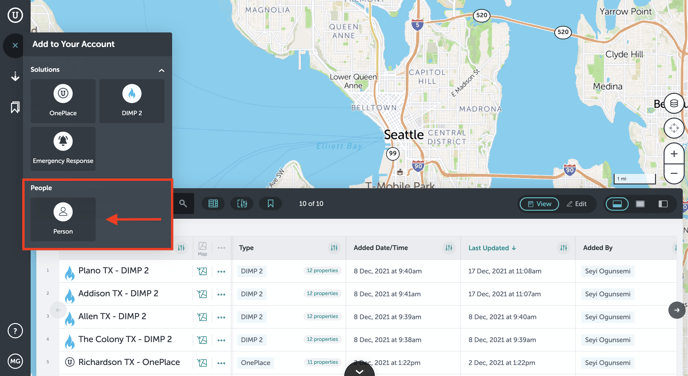
- This will open a form where you will enter the new user's name, email, phone number, and desired role.
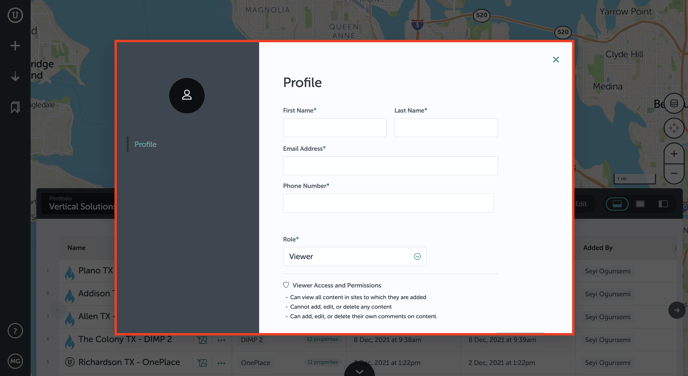
- You will have the option to select the user's role:
-
- Owner - The Owner has the same access as an admin, and additionally has full access and permissions to manage account details. The owner can also receive notifications on the project's updates (depending on notifications).
- Administrator - The Administrator has control over the projects. They can create and delete projects; add, edit, and delete users; and can control all aspects within the projects.
- Manager - The Manager can assess only projects they create or to which they are added. Once on the project, they can view, create, and edit all properties, as well as add or remove non-admin users to the project.
- General User - The General User has full access to projects and can add, edit, or delete (depending on your account's permissions).
- Limited User - The Limited User can view and create new content in sites to which they are added, but can only update content if it has been assigned to them.
-
- Viewer - The Viewer can view all content in sites to which they are added, but they cannot add, edit, or delete any content.
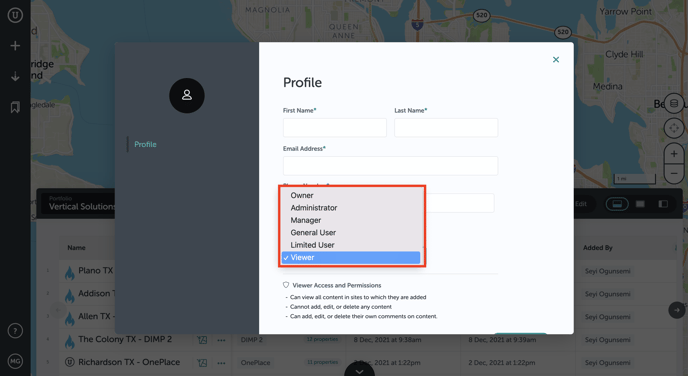
Remove a User
Removing a user from your account takes away that user's ability to access the account in Unearth. This may be used when a user changes companies or no longer needs access to Unearth because of their role. To remove a user:
- Start on your Account Homepage and click the "U" menu in the upper left hand corner of the screen.
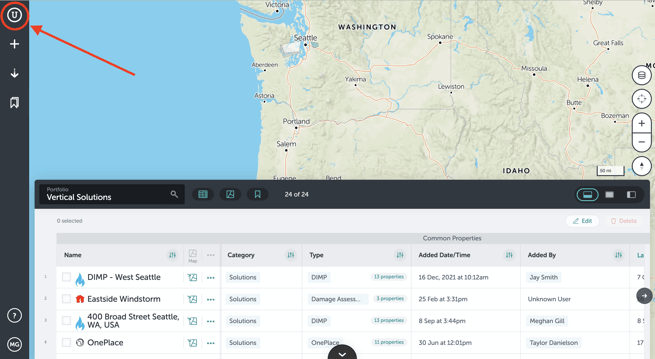
- Click "People" to open the list of users currently on the account.
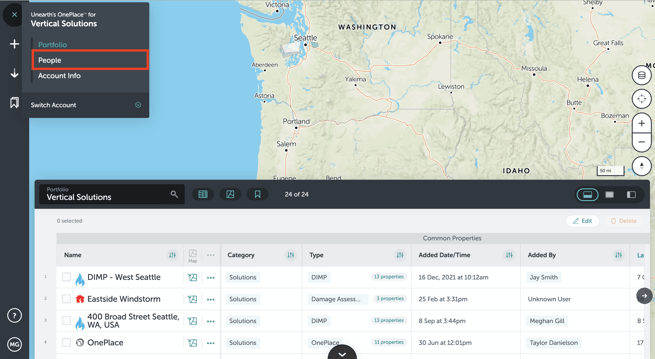
- Scroll or search using "ctrl-F" to search for the desired user.
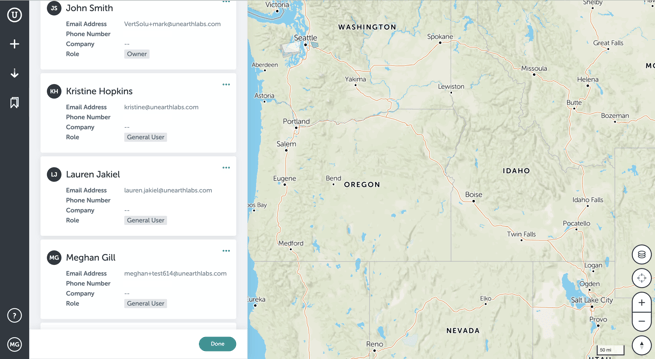
- Click the 3 dots menu in the upper right hand corner of that user's contact card.
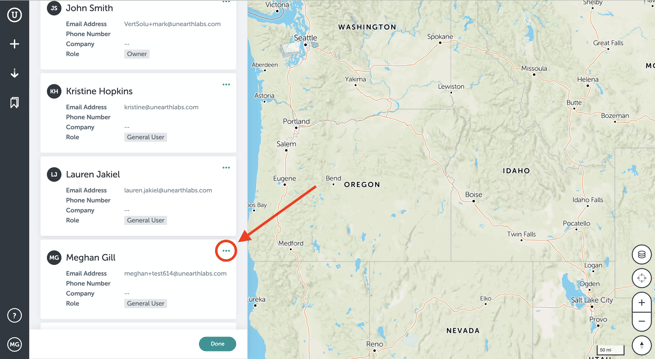
- Click "Remove from Account."
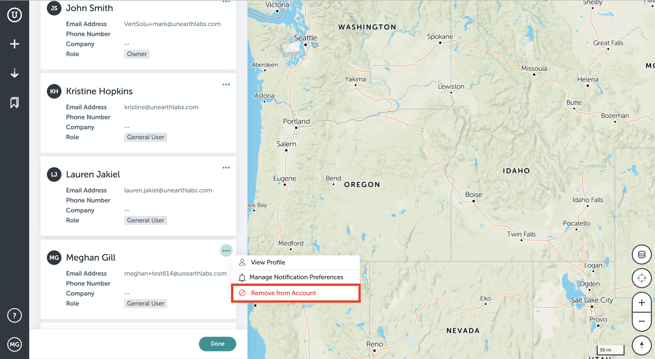
- A confirmation window will appear - confirm removing the user by clicking "Yes."
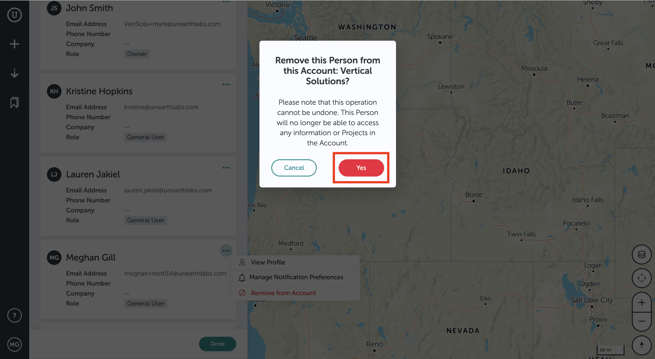
If you run into any issues or have any questions, please reach out to us at support@unearthlabs.com.
Revised October 2022
